Request leave
After opening this step you will be able to see a Legend with your vacation leave days. Here you can always see the current state of your vacation days:
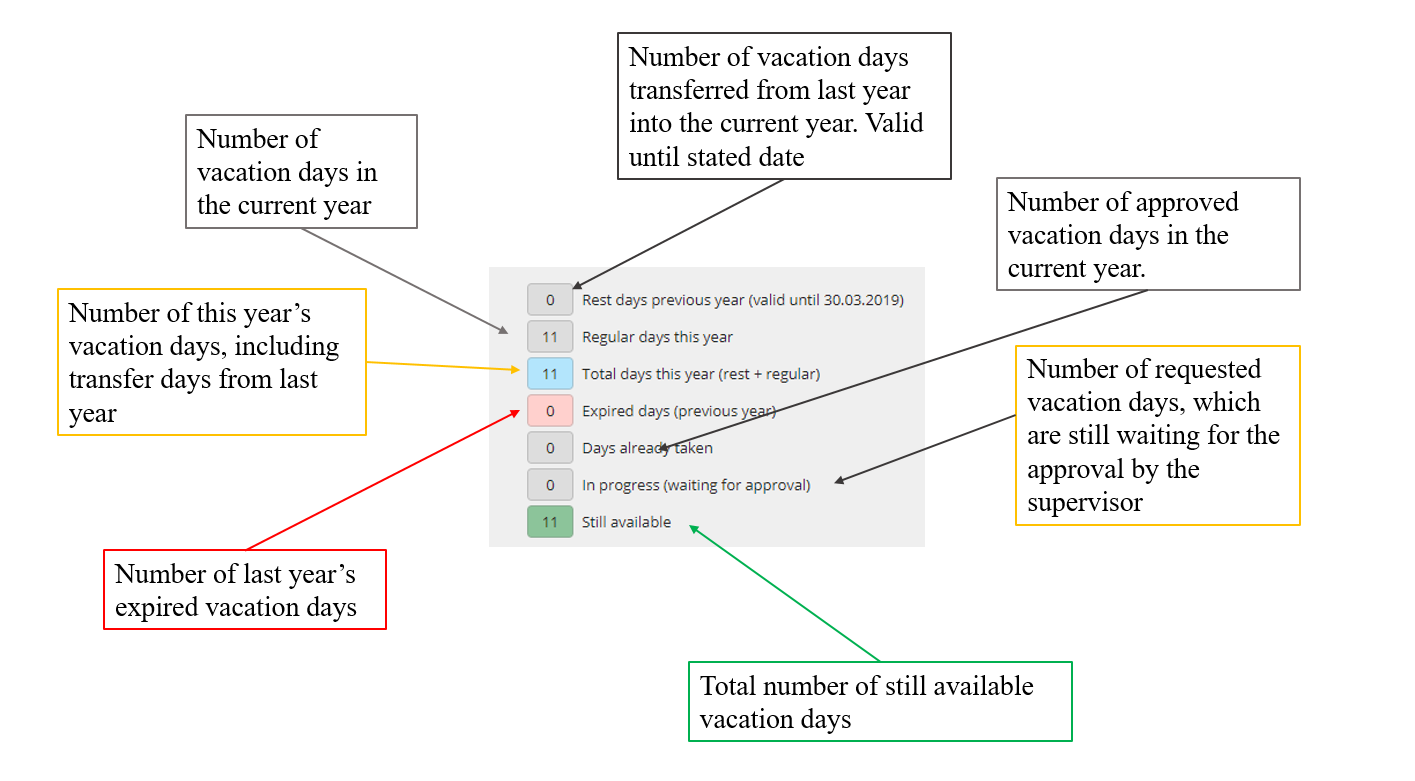
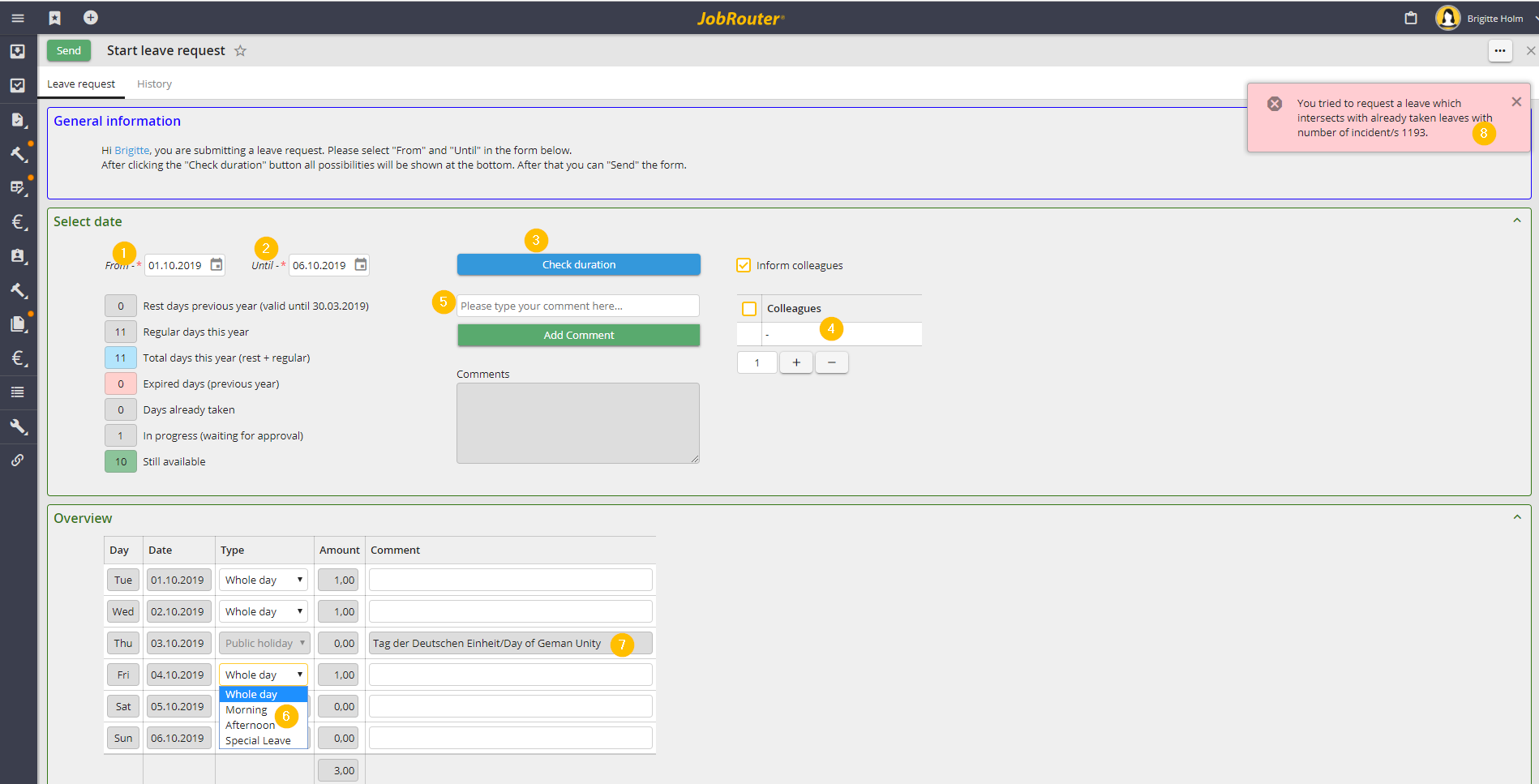
Request vacation
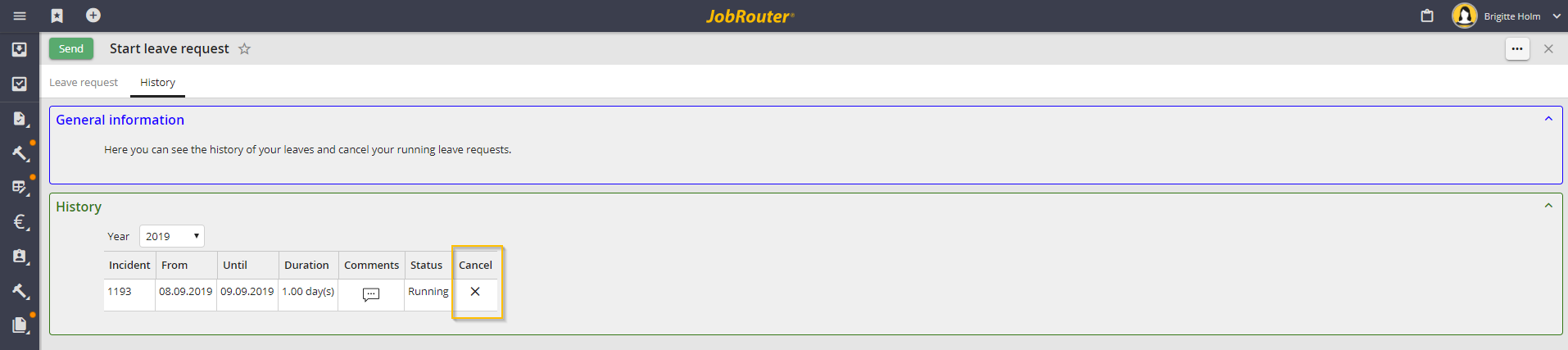
Vacation history
To request your vacation leave, please enter the start and end date of your vacation (See image: Request vacation no.: 1 and 2) and then click the Check duration button (See image: Request vacation no.: 3). A subtable with the requested vacation days will be displayed. Here you can see and change the vacation type for every requested day. You may choose between whole day, half a day morning, half a day afternoon and special leave (See image: Request vacation no.: 6). If you choose special leave, it is mandatory to insert a reason in the comment field (See image: Request vacation no.: 5).
Each time you change the duration of a vacation you must click the Check duration button. So it can be checked if you have requested a vacation already for this period of time. If yes, you will get an error message from the process (See image: Request vacation no.: 8), displaying the process number of the requested vacation.
If you would like to leave a message or information for your supervisor or the HR-department, you can do so in the comment field by clicking the Insert comment button.
You also may add some colleagues here, who should be informed about your absence. To do so, please just insert some new rows in the subtable (See image: Request vacation no.: 4) and choose the user name of the desired colleague.
On the second page of this form you can view the history of your vacancy requests, sorted by years. You can also see the status of your vacation leave requests, i.e. whether the vacation leave request was approved (Completed), rejected (Denied), or is still waiting for approval (Running) (See image: Vacation history)
Furthermore, this subtable enables you to cancel all vacation leave requests for time periods lying in the future.
After inserting and checking the desired vacation duration, the step may be send.
Following scenarios are intercepted by the process. The step cannot be sent in the following cases:
•A check is performed, if you are allowed to request vacations lying in the past or not. If not, an error message is displayed.
•The number of available days is always compared to the number of requested days. If more days are requested than available, another error message is displayed by the process.
•Public holidays you defined in the escalation are not deducted from your holiday (See image: Request vacation no.: 7).
•The step can only be sent if the duration has been checked by clicking the Check duration button.
•Employees in their probation period are eligible for two vacation days per month. If more than these days are requested, an error message is displayed by the process, stating the number of available vacation days during the probation period.
If half a day vacation is requested either for the Morning or the Afternoon of one day, and the respective employee decides (retrospectively) to take the other half of the day off, too, the first request has to be canceled first to select Whole day in the request afterwards.
